This page helps you to activate Sonoris software. The activation process is the same for the standalone software as well as the plugins.
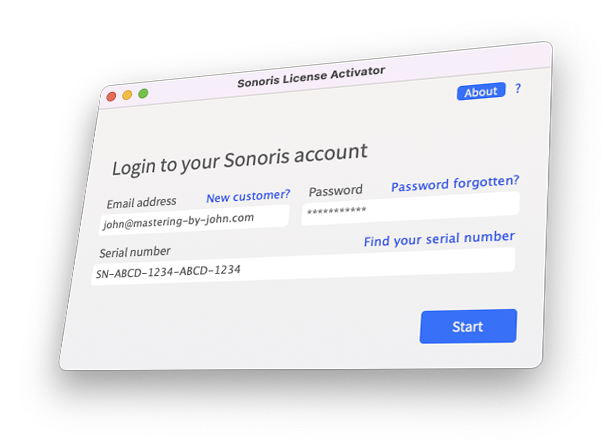
Download the Sonoris License Activator
Manage all your licenses from a central point.
Installation
Windows
- Double click the downloaded file to unzip the archive.
- A folder will open with the unzipped file.
- Drag the file inside the folder to your desktop to unzip the file.
- Double click the unzipped installer file.
- Follow the onscreen instructions to install the License Activator software on your machine.
- The launchable application can be accessed from the start menu inside a folder named “Sonoris”, as well as a shortcut placed on the Windows desktop
OSX
- Double click the download file to unzip the archive.
- The unzipped installer file will now appear in the same folder as the downloaded file.
- Double click the unzipped installer file.
- Follow the onscreen instructions to install the License Activator software on your machine.
- The launchable application will be installed in the “Applications” folder
Activate purchased software
- Launch the License Activator.
- Click on “Full”.
- In the first two fields, type the same email address and password that you used when you registered your online account at the Sonoris web store.
- In the “Serialnumber” field, type your serial number. Find your serial number
- Click on “Start”.
- The next screen allows you to choose what device you wish to install your license to. Options include:
- This computer
Activates the Sonoris software that resides on the same computer that the License Activator software is running on. - Offline computer
Allows you to activate Sonoris Software running on a machine with no Internet Connection. See the other tab on this page for more details. - External drive
Places license file on an external drive, allowing you to use your license on Sonoris software installations on other machines. See the other tab on this page for more details. - Click on “Activate”.
- Note that the license placed on the USB drive takes precedence over a license installed to the computer itself. This means that if you travel to a studio with the Standard version of a Sonoris application installed on the studio’s computer, and you mount your USB drive with a Pro license on the same computer, the application will run as the Pro version.
- Note also that the USB drive can be any type of USB drive, as long as it contains a serial number (which most modern USB flash drives do).
- The activation system is compatible with licensing systems from other vendors, such as Waves and Plugin Alliance, which means you can keep all of your software licenses on one single USB stick.
Activate trial software
- Launch the Sonoris License Activator.
- Click on “Trial”.
- You will be asked what specific software title you wish to activate.
- Click on “Activate”.
- Please note that trial mode is not available when authorizing an external USB drive, as opposed to authorizing your computer.
Activate without internet
- It is possible to activate Sonoris software on a computer that is not connected to the internet by activating it through another computer that is connected to the internet.
- On the computer without internet:
- Install the software you want to activate.
- Start the software and press “Ok” in the message box saying that the software is unregistered.
- On the desktop you’ll find a file called “challenge.txt”. Copy this file to the computer that has internet access.
- On the computer with internet:
- Install the Sonoris License Activator.
- Select “Full” or “Trial”.
- Select “Computer without Internet” in the device selector.
- Click on “Open challenge file”.
- In the file selection dialog that appears, navigate to and select the “challenge.txt” file you copied to this computer.
- A file called “response.txt” will be saved in the same folder as the “challenge.txt” file.
- Copy “response.txt” to the desktop of the computer without internet
- Start the software.
Deactivation
Deactivate a computer with access to the internet or a USB
- To deactivate a license, launch the Sonoris License Activator on the device you wish to deactivate. You can also plug in a USB to deactivate it.
- Click on “Full”.
- Log in using your your account credentials and the serial number you wish to deactivate.
- Click on “Deactivate”.
Deactivate an offline device
- On the computer without internet:
- Navigate to “Help > Deactivate”.
- A “deactivation.txt” file will be generated on your desktop.
- Move the file to a computer with an internet connection.
- On the computer with internet:
- Launch the Sonoris License Activator.
- Click on “Full”.
- Log in using your your account credentials and the serial number you wish to deactivate.
- Click on “Deactivate”.
- Select the “deactivation.txt” file and deactivate the device.
I lost access to the activated device.
- To recover a license on a device you can not access, launch the Sonoris License Activator on another computer.
- Log in using your Sonoris credentials and the serial number you wish to recover.
- Uncheck the “I have access to the computer” checkbox if it is present.
- Click on “Recover”.
- Please note that recovering is meant as an emergency measure. Usage is restricted.
